Digital Study and Collaboration: Making the Most of Your Mobile Devices

Digital Study and Collaboration: Making the Most of Your Mobile Devices
The wealth of apps on mobile devices broadens the possibilities for study and practice beyond oral flashcards.
Technology, like language, is never static, and as technology continues to evolve, it offers new opportunities and options to study, learn, improve our language skills, and collaborate. Tablet and smartphone technologies have changed exponentially since I first wrote about using oral flashcards in the June 2012 edition of The ATA Chronicle,1 and with these advances, opportunities for term study and acquisition have exploded. In fact, there are so many apps available that the options can sometimes seem overwhelming. Let’s consider some of the powerful apps that are now available and how you can include them in your individual or group study, training, and collaboration to make the most of your mobile devices.
Oral Flashcards
As I wrote in my previous article, paper flashcards have been a standard go-to for second language (L2) term acquisition for years. They allow us to practice both forward and backward translation (into and from the L2), and we can divide and organize them by topics of study. Oral flashcards push this concept further by converting flashcard practice into a listening and speaking exercise. Tapping into these two modes of communication more clearly mimics what we do as spoken-language interpreters by drawing on our vocal and auditory skills. What’s more, moving our flashcard study to a digital format improves portability and ease of access beyond what we would have with a stack of traditional paper flashcards.
Oral flashcards are simple to make and tailor to suit your study needs. This take on flashcards consists of creating audio recordings of the terms you want to practice and learn so that you’re both hearing and speaking terms. Before you begin creating sets of cards, however, I recommend you first open a cloud storage account (such as Dropbox or Google Drive) and download the app for the account to your device, since it’s always a good idea to back up your files in case your phone or tablet crashes or is lost. Similarly, if your device has limited internal memory, you’ll want to free up space by saving your files elsewhere.
To create your flashcards, follow these simple steps:
- Prepare Your Content: Make a list of the phrases and terms to learn, usually grouped by topic. Keep your lists relatively short so that your recording is no longer than five minutes. This will allow you to do quick practices even when you have limited time. It also keeps your audio files smaller, which facilitates moving and uploading them.
- Create Your Flashcards: Record yourself as you speak each term in the first language (L1), leave a brief interval to allow time to speak its L2 equivalent during practice, and then say the term’s L2 equivalent. You’ll also want to make a set of flashcards to practice L2 to L1. Practicing both sets will strengthen your backward and forward interpreting skills.
There are a variety of options available for making and practicing oral flashcards on your mobile device. If you have an iPhone, one of the simplest approaches is to use the pre-installed Voice Memos app on your device (available in the Utilities folder). Once you’ve recorded your set of flashcards, you can rename the file and begin to study or export it to the cloud. For Android, Cogi Notes & Voice Recorder is a free app that likewise offers unlimited recording and allows you to upload files to e-mail, Dropbox, Google Drive, or Evernote. Hi-Q MP3 Voice Recorder is another uncomplicated option for Android users, available as both a free and a full version. Both work off a user-friendly interface that includes record, pause, and done buttons. This app lets users select and set a storage location. Although the free version places a 10-minute limit per recording, the full version ($3.99) offers unlimited length.
If you’re studying from a tablet, there are a number of different third-party voice recording apps available. Voice Record Pro is a free professional grade voice recorder app available for iOS. You can record into various formats (MP3, MP4, WAV) and export directly to Dropbox, Google Drive, OneDrive, iCloud, SoundCloud, and Box Cloud. The app also allows for some simple editing, such as trimming or appending recordings. Hokusai Audio Editor is a free voice recording and editing app that includes copy, cut, paste, and delete capabilities. You can also upload directly to iCloud, Dropbox, or Google Drive from Hokusai.
GarageBand is a fantastic app that has been ported to iOS from Mac OS. It integrates seamlessly with iTunes, which is a simple and quick way to access your recordings for practice. Originally designed for those wanting to create music, GarageBand can also be used for simple voice recordings (although you’ll want to turn off the metronome in the song settings). You can split and trim clips easily for more advanced editing. Once you’ve created your recording, you can export it directly to iTunes and iCloud, or to other services such as SoundCloud, YouTube, or DropBox.
Digital Flashcards
The wealth of apps on mobile devices broadens the possibilities for study and practice beyond oral flashcards. If you like the flashcard approach but want more variety, digital flashcard apps can combine visual, auditory, and kinesthetic learning. Flashcards by NKO (available for both iOS and Android devices) allows you to create flashcards with text or pictures. Language selection for each side of the card links the visual image or written word with the spoken for reinforcement, since you can turn on sound and listen to the terms. This app also includes a variety of games, such as memory, matching, true/false, word search, bingo, flappy dog, and more to keep your study fun and interesting. The app uses Spaced Repetition to monitor your progress and helps you focus on items that are challenging for you. You can easily organize decks of cards into folders by topic. If you want to share your decks of cards with other colleagues, or if you are an interpreter educator, you can create a class and share your files with a link and access code. The free version of this app limits you to only 10 decks with 100 cards each and a 30 student limit (if you share), whereas the individual edition ($7.99) gives you unlimited decks and cards and a limit of 100 students.
Flashcards Deluxe ($3.99) also uses Spaced Repetition to help you identify the cards you miss. It includes text-to-speech audio, images, and sounds. The app offers spelling and multiple-choice tests to vary your practice. Organizing your cards is made easy with the app’s searchable list and the ability to organize folders of decks. You can create flashcards on your mobile device or on a computer and download them to your device.
Other flashcard apps are more traditional. Quizlet comes to mobile devices from its original website. This app, available for iOS and Android, lets users include images, select language, and hear items in 18 languages. In addition to traditional practice, Quizlet includes a matching game and practice tests. With StudyBlue, users can create their own digital flashcards as well as class notes. It lacks the variety of games that Flashcards by NKO offers, but it does track user progress and offer quizzes. Both Quizlet and StudyBlue allow you to share your flashcards with others.
Training and Collaboration
We can also use mobile devices to enhance other areas of our profession such as training and collaboration. If you’re an interpreter trainer or educator, for example, you can create content for your courses on your mobile device. One of my favorite apps is Explain Everything, a tool that, as the name indicates, makes it possible to explain virtually everything through video. Begin with a blank template, or import a variety of file types, such as a picture, video, PDF, or PowerPoint. From there, you can record a narration to better explain your content and add text with a stylus or by typing in a textbox. In essence, Explain Everything can be used to create an entire lesson, a short review, or a video practice exercise. Once you’ve created your lesson or practice video, you can save and export your finished product to YouTube or Vimeo or to storage services such as Dropbox, Google Drive, iCloud, and OneDrive. From there, you can share with learners or trainees. In the interpreting field, Explain Everything could be used to deliver lessons on topics as diverse as interpreter ethics or court procedures, to introduce terminology in context, and to provide practices.
Video editing apps allow us to create videos for interpreting practice. Video production is simplified with mobile devices because each of us can become our own cameraperson and producer. iMovie now comes included on all iOS devices and is simple to use. As with other apps, it also integrates smoothly with cloud storage. Similarly, Video Editor by WeVideo has become a popular video-making app among Android users for quick and simple video production. This app is also available for iOS.
If you’re looking to share ideas with others in the field, Padlet facilitates collaboration. Padlet is a digital bulletin board available for iOS or accessible online through your web browser. You can post a discussion question or conversation starter, or share a link or image to your Padlet wall. Your fellow collaborators can respond with a digital Post-it note that may contain a file, picture, text, video, or link. Similarly, use VoiceThread (available for iOS and Android) to create asynchronous conversations based on multimedia sources. Begin a conversation by posting a picture, video, document, or presentation with comments and watch it evolve. A free account allows you to create up to five threads, and you can purchase additional sets of five for $2.99. There are also educational and business licenses available for varying prices (see www.voicethread.com). Evernote (free) is another useful tool for collaborating with colleagues. In addition to helping you individually organize your notes, workflow, lists, and research, you can share and discuss material and create agendas for trainings or meetings.
One of the most advanced tools for collaboration and training is iTunes U. This free iOS app is a course management system without the usual price tag. As a trainer, you can create lessons and provide a wide array of teaching material, such as videos, photos, documents, web links, apps, podcasts, and more. You can create discussions or one-on-one chats, or use push notifications to keep learners up to date. For a graded course, iTunes U offers an integrated grade book. In addition to trainings or classes, iTunes U can be used as a contained and private space for discussions and for sharing ideas and content with colleagues.
Make the Most of Your Mobile Device
In today’s busy world, it can be difficult to find the time we truly need to keep our interpreting and translation skills fresh, to learn new terms, or to collaborate with others in our field. Taking advantage of our mobile devices can help facilitate these important tasks since they are so portable and we often have them with us. Whatever your goal as an interpreter, the mobile device in your pocket or briefcase can help you attain it. Take it out, dust it off, and try out some of these apps for term acquisition and professional collaboration.
Where to Find Apps
Android:



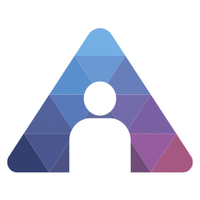

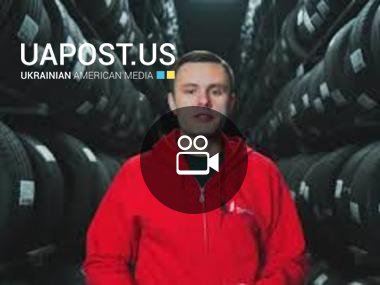
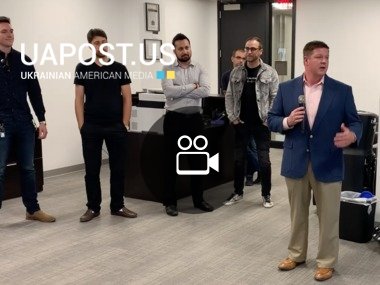





Comments